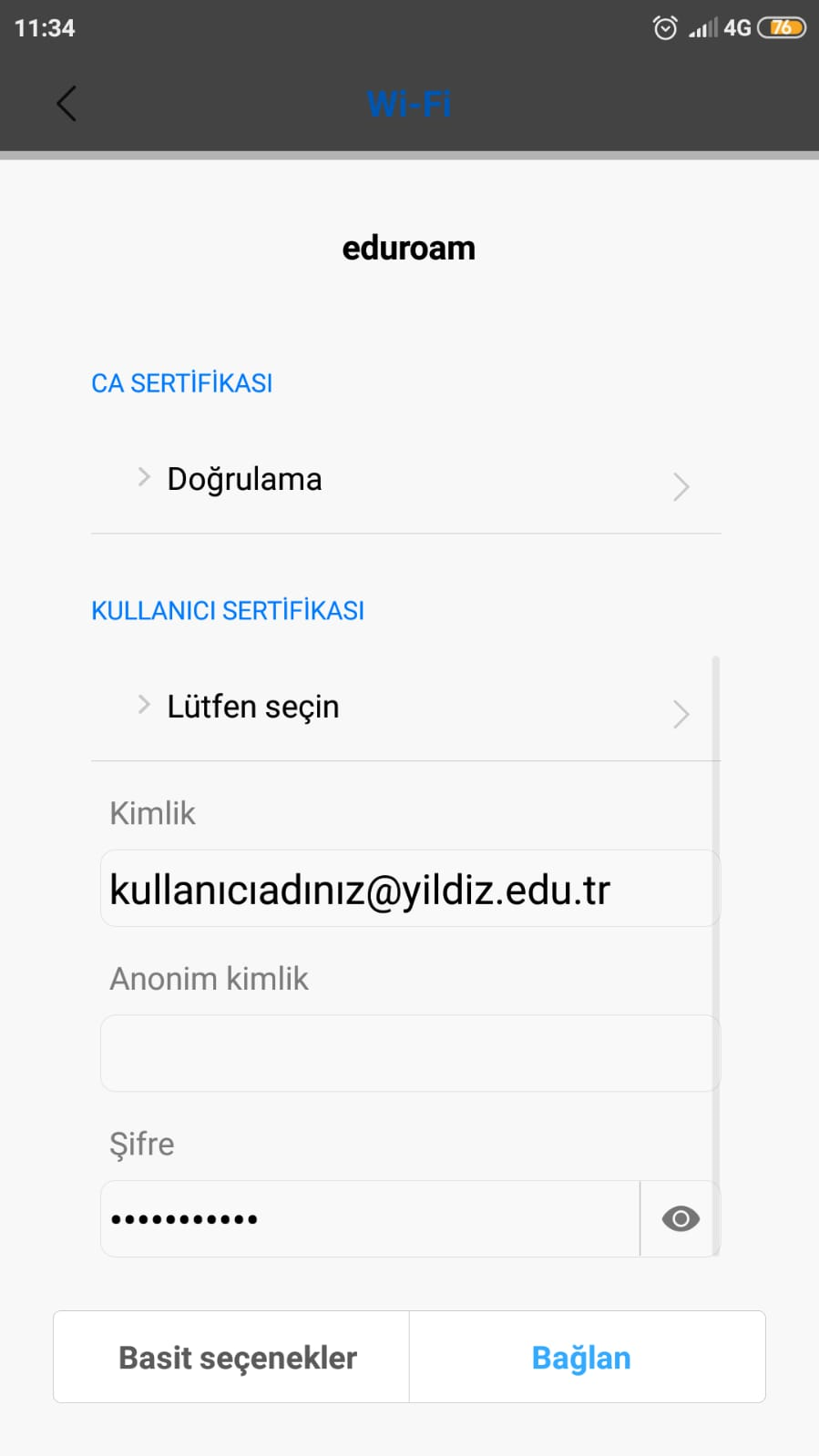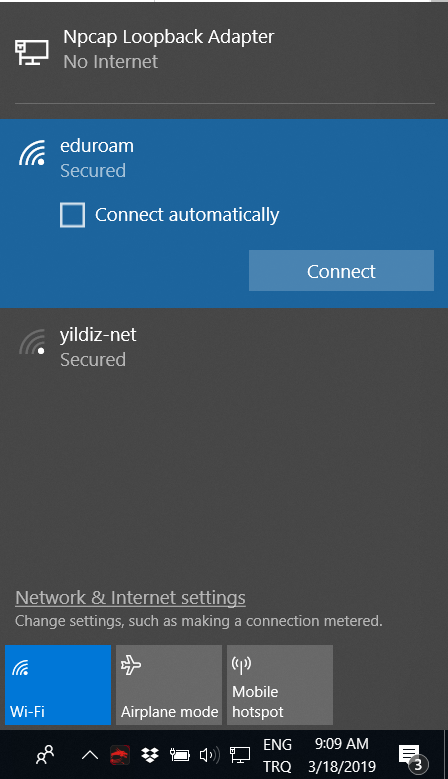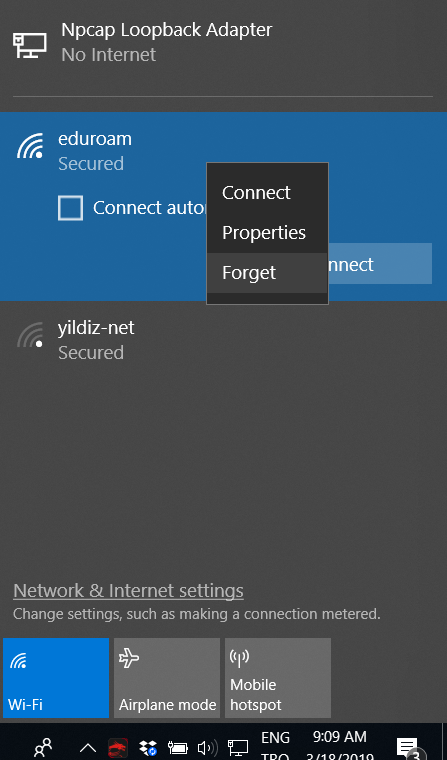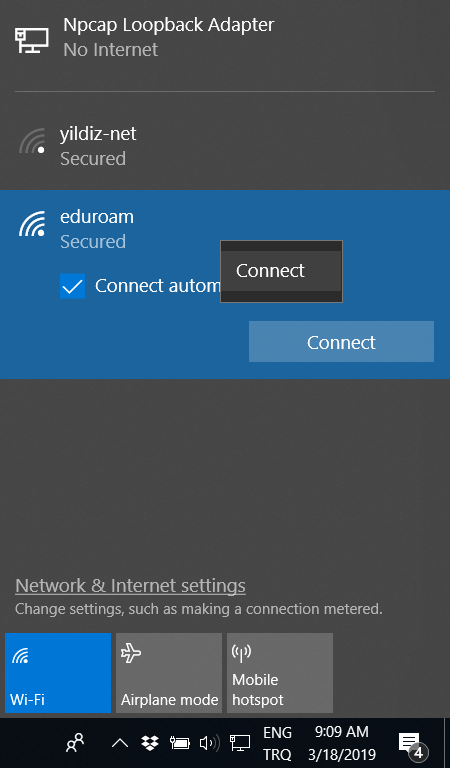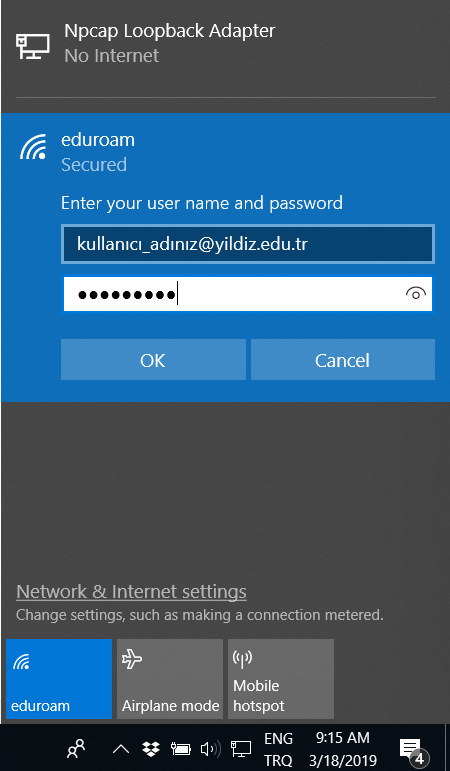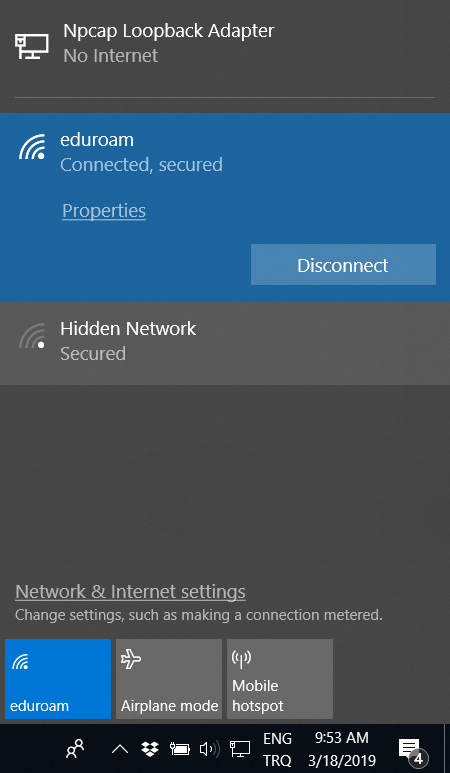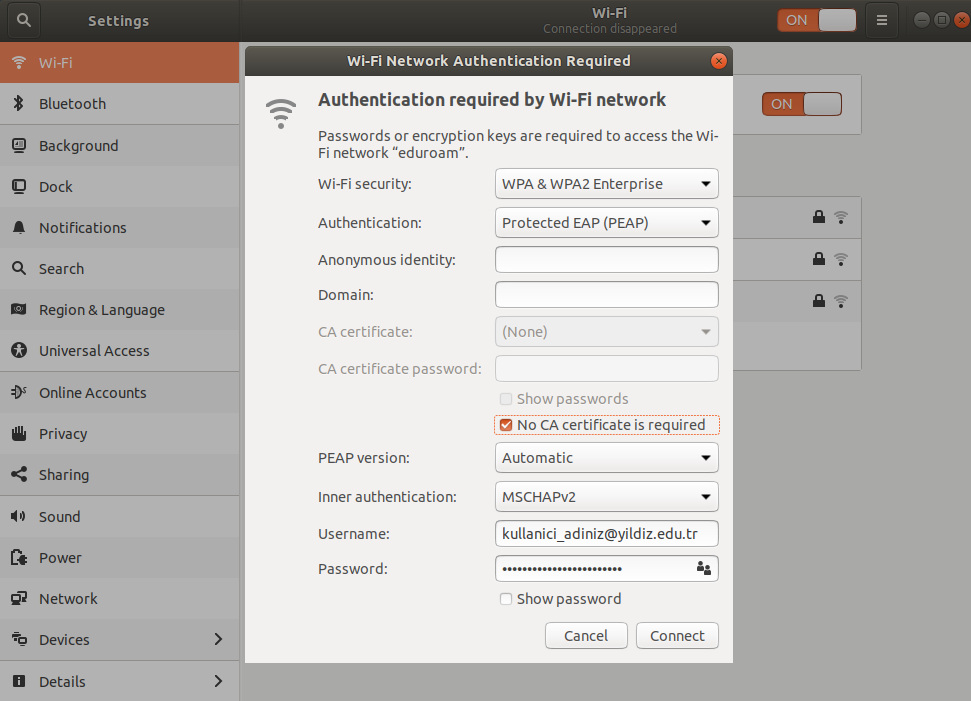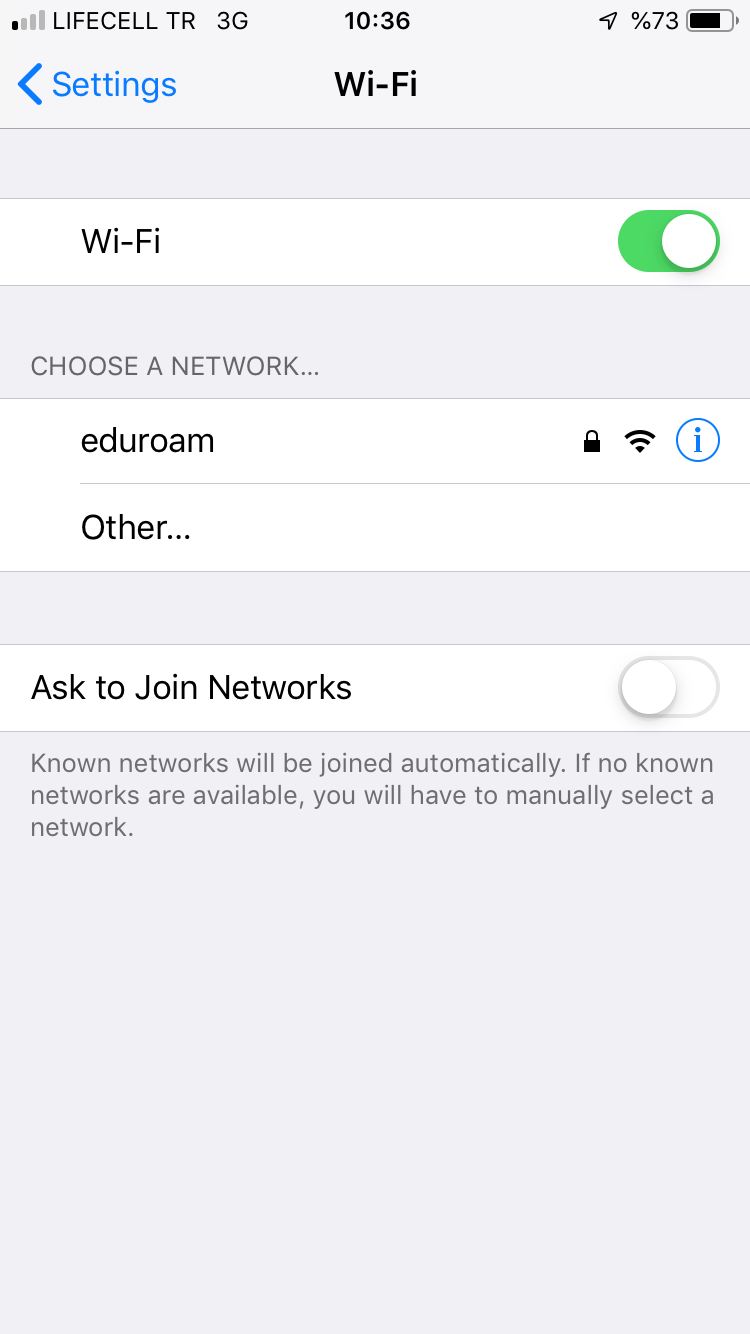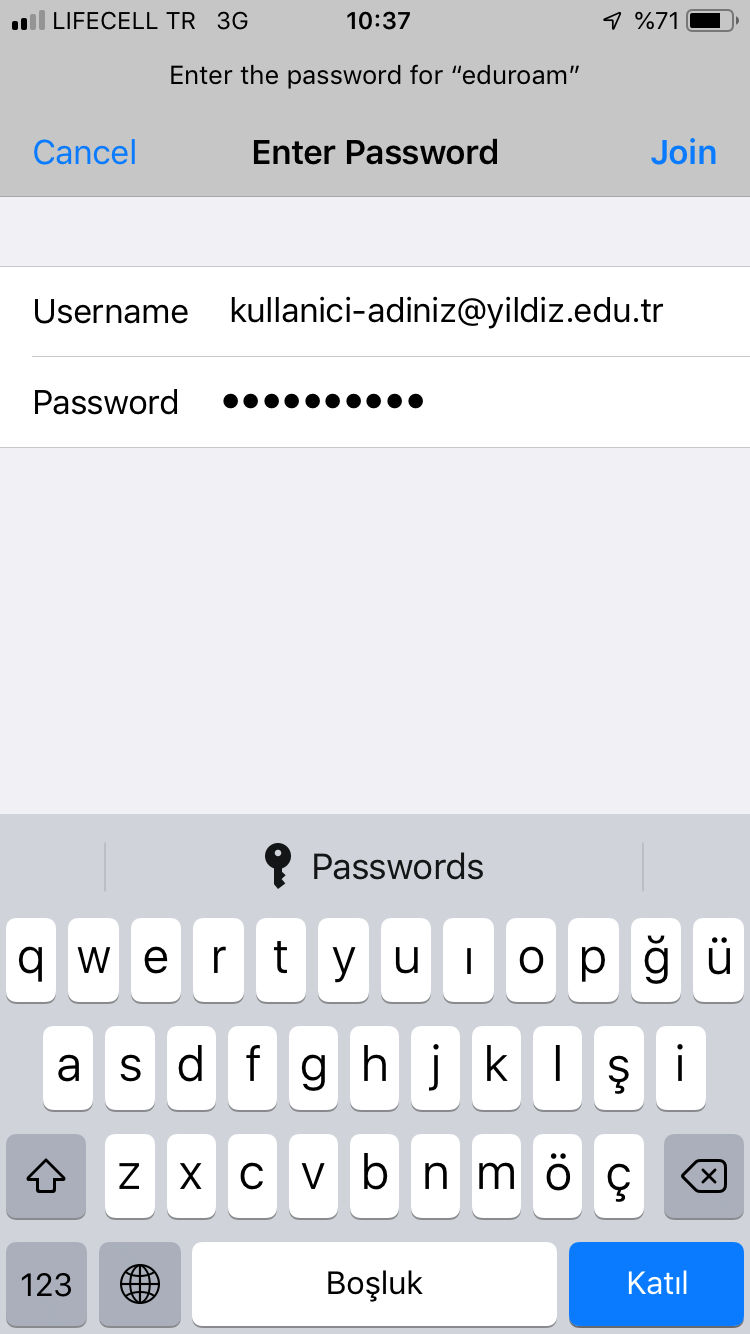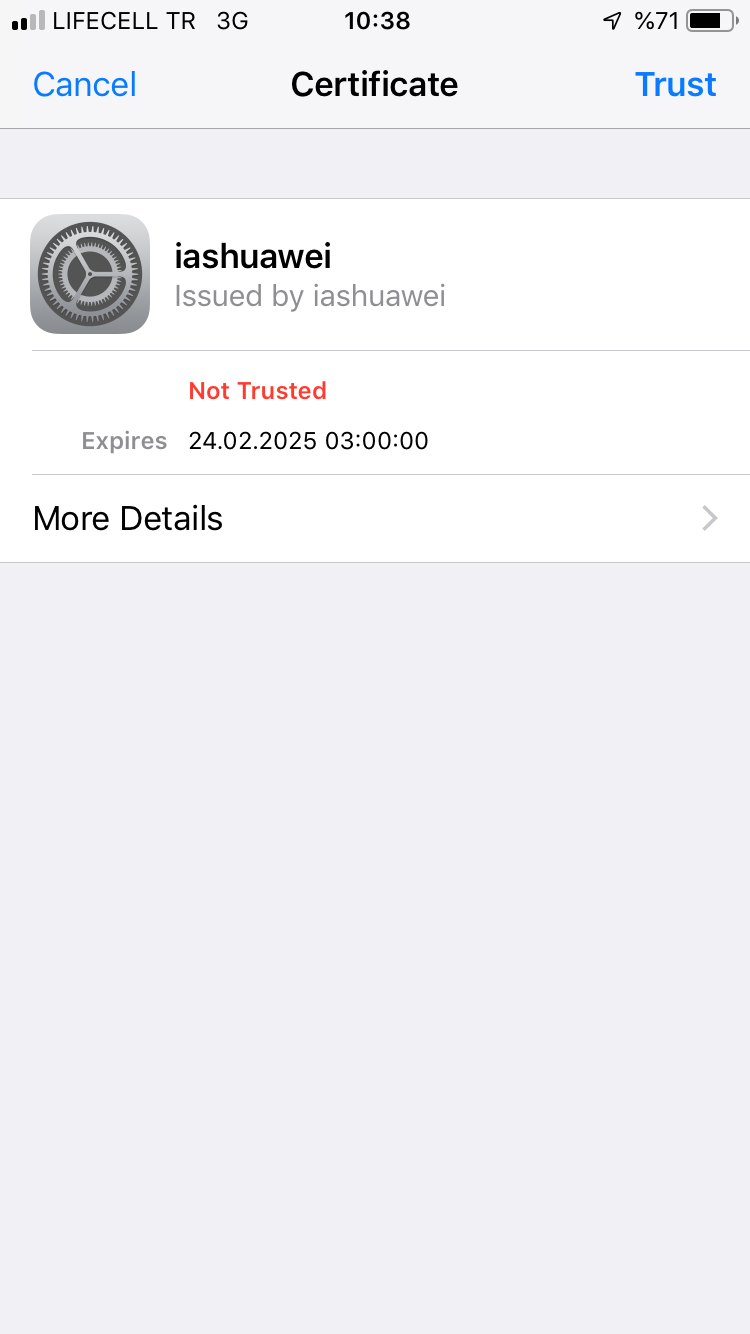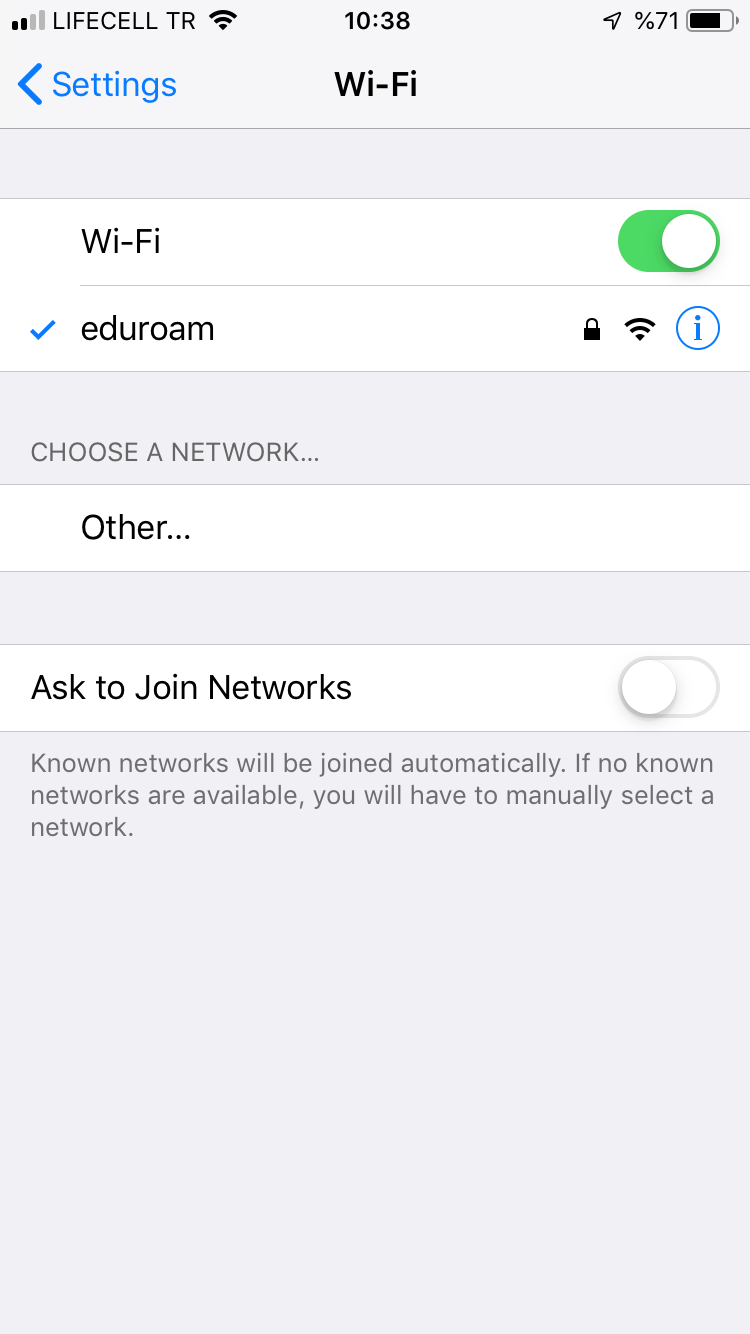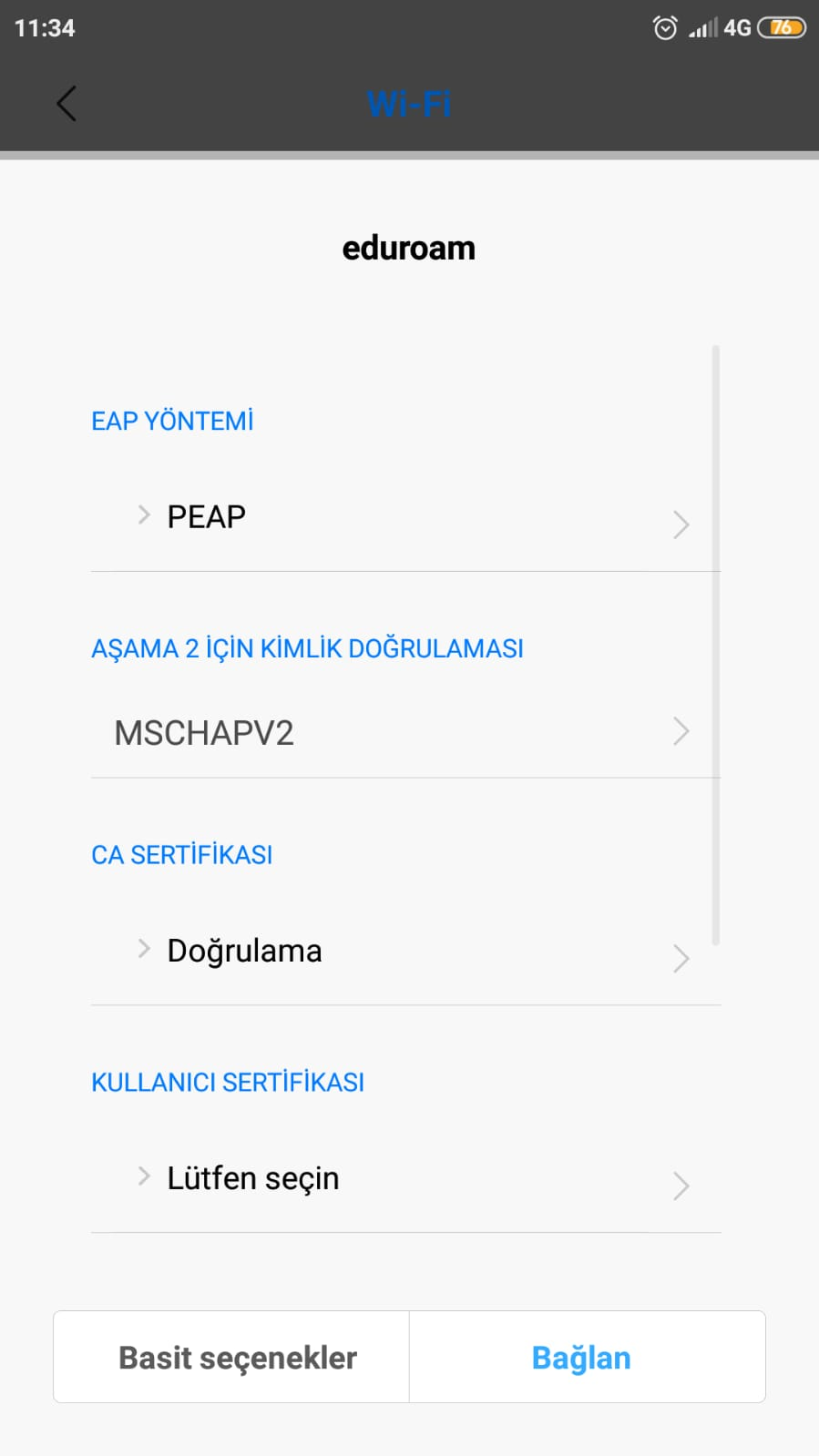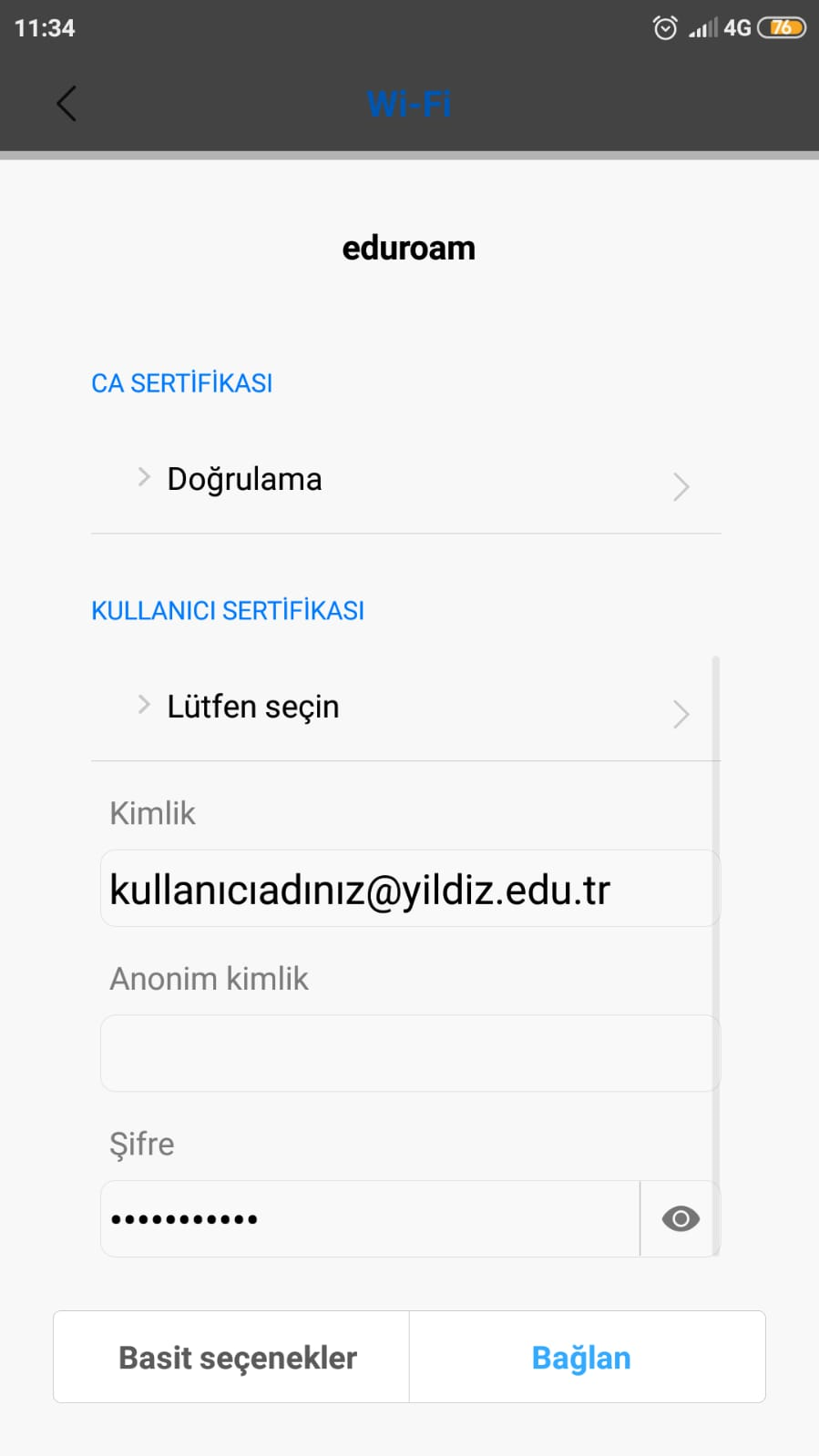Connection Settings
Eduroam for YILDIZ TEKNIK UNIVERSITY Academic Staff, Students, GUESTS.
Dear User,
These settings given below should be configured once for each device. After the configuration you should be able to roam every university participating in “eduroam” without changing any settings.
The descriptions given below are only for Yıldız Technical University Academic Staff and Students.
Guests from the other universities should follow the instructions from their own universities.
Y.T.U. Academic staff and students must continue to use these settings in campus, and off campus while visiting other universities.
Windows 10
“Open the wireless connections” and see the “eduroam” SSID in the list.
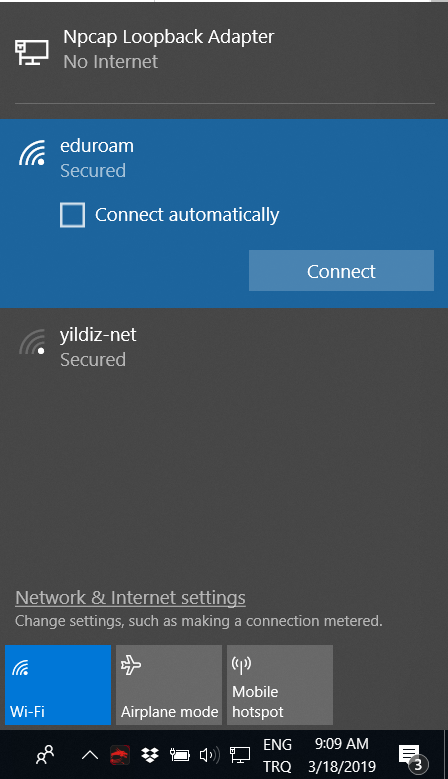
Right click on the SSID. If there is a prior setting, and you are sure that you didn’t make any please choose “forget” option.
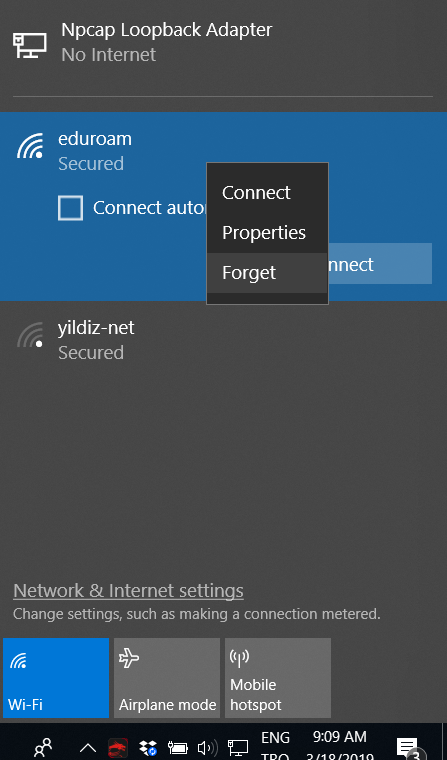
Double click or right-click the “eduroam” ssid and choose connect.
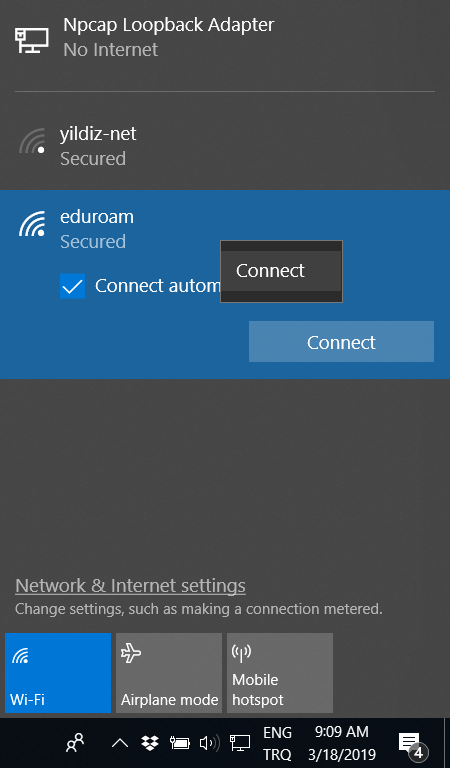
Write your YTU username and password as shown below and click ok.
Please beware!
This username and password is your USIS username and password not you email! Both Academic Personnel and Students must use username@yildiz.edu.tr format, students should not use “@std.yildiz.edu.tr” format. The format "username@universitydomain" is “eduroam” global policy.
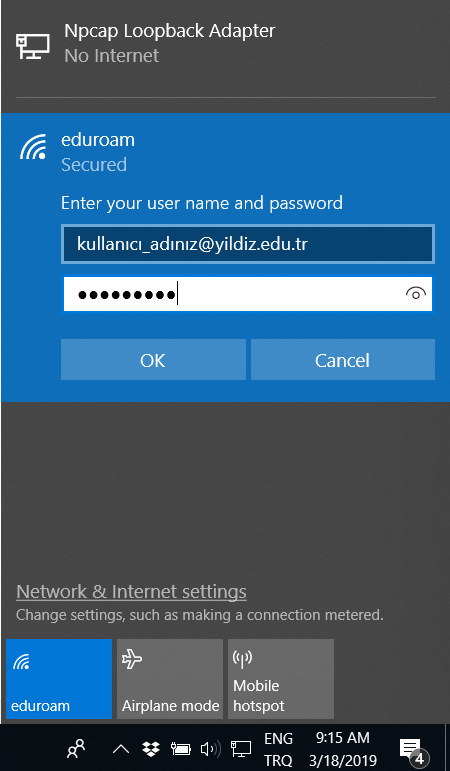
You should see “eduroam” as “connected”
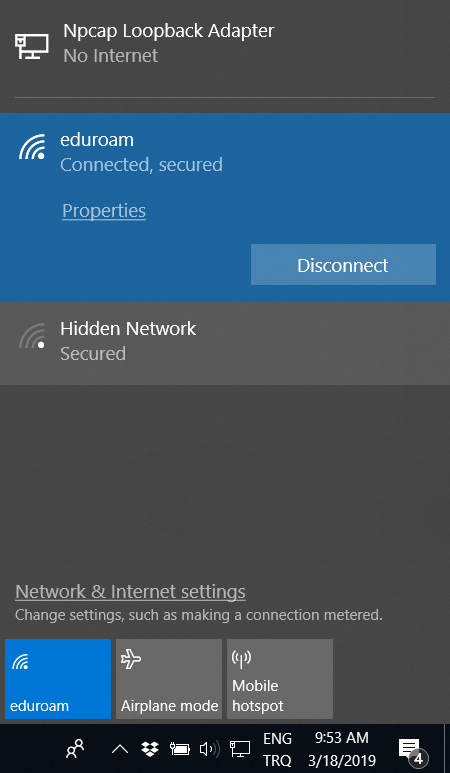
LINUX
The descriptions below are only for Yıldız Technical University Academic Personnel and Students. Guests from other universities should follow the instructions from their own universities. Y.T.U. Academic personnel and students must continue to use these settings in campus, and off campus while visiting other universities.
Please make your linux wireless security settings described as below (example linux distribution is Ubuntu 18.04)
Please beware!
This username and password is your USIS username and password not you email! Both Academic Personnel and Students must use username@yildiz.edu.tr format, students should not use “@std.yildiz.edu.tr” format. This format is “eduroam” global policy.
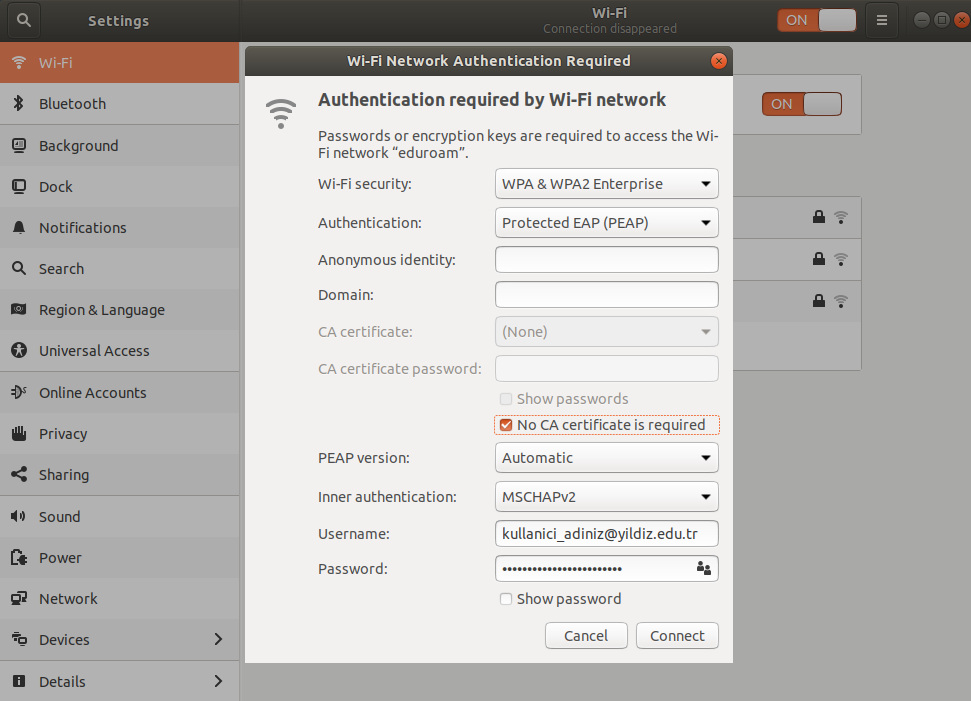
Iphone & Ipad (IOS devices)
The descriptions below are only for Yıldız Technical University Academic Personnel and Students. Guests from other universities should follow the instructions from their own universities. Y.T.U. Academic personnel and students must continue to use these settings in campus, and off campus while visiting other universities.
If you used eduroam as a user or Academic personnel of another university before please click “i” on the right side of the eduroam ssid and select forget. Else, please tap to connect.
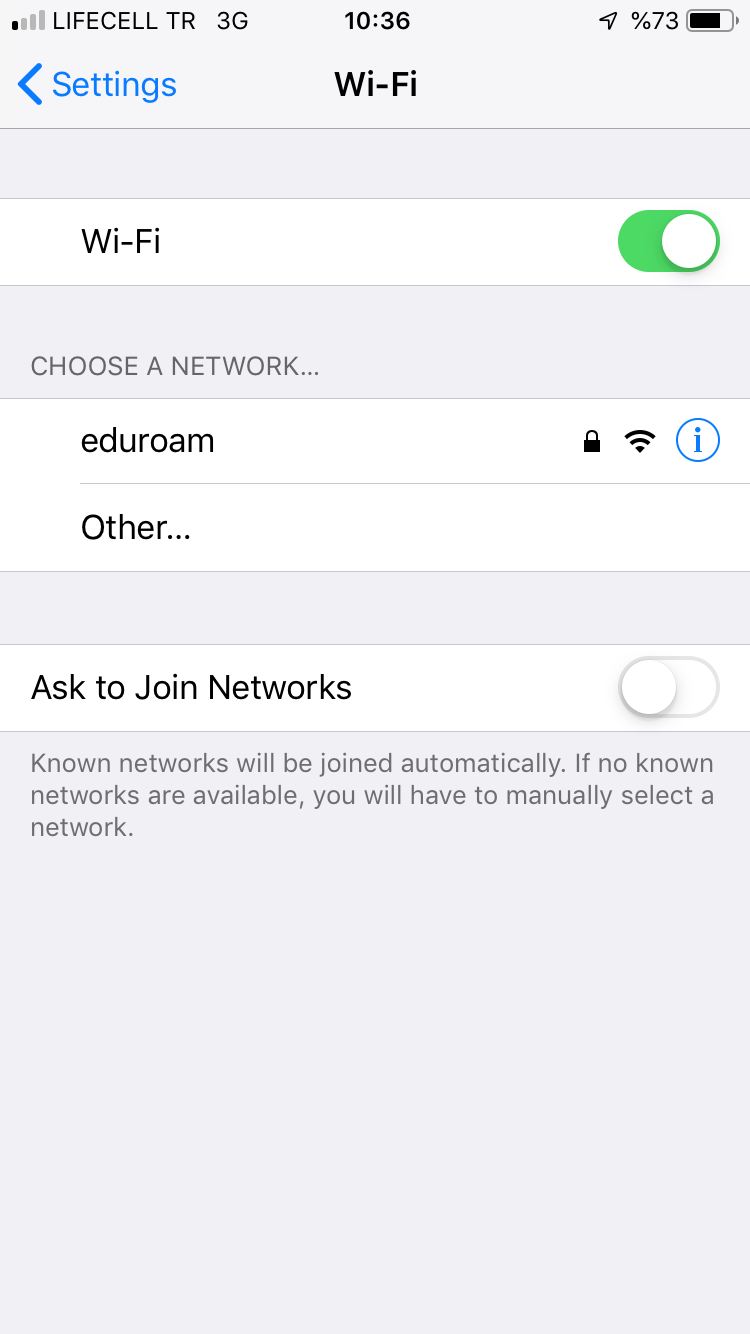
Write your username and password as shown below and tap join.
Please beware!
This username and password is your USIS username and password not you email! Both Academic Personnel and Students must use username@yildiz.edu.tr format, students should not use “@std.yildiz.edu.tr” format. This format is “eduroam” global policy.
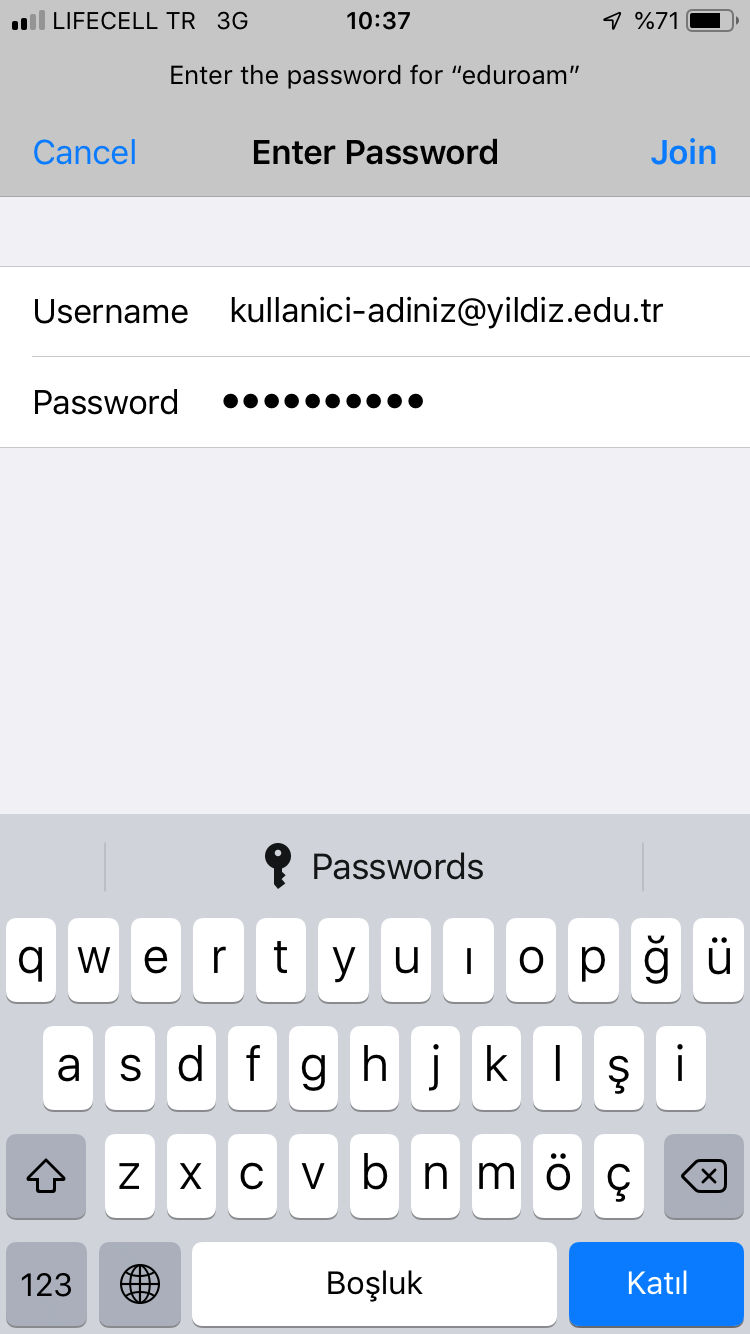
accept the certificate by tapping “Trust”.
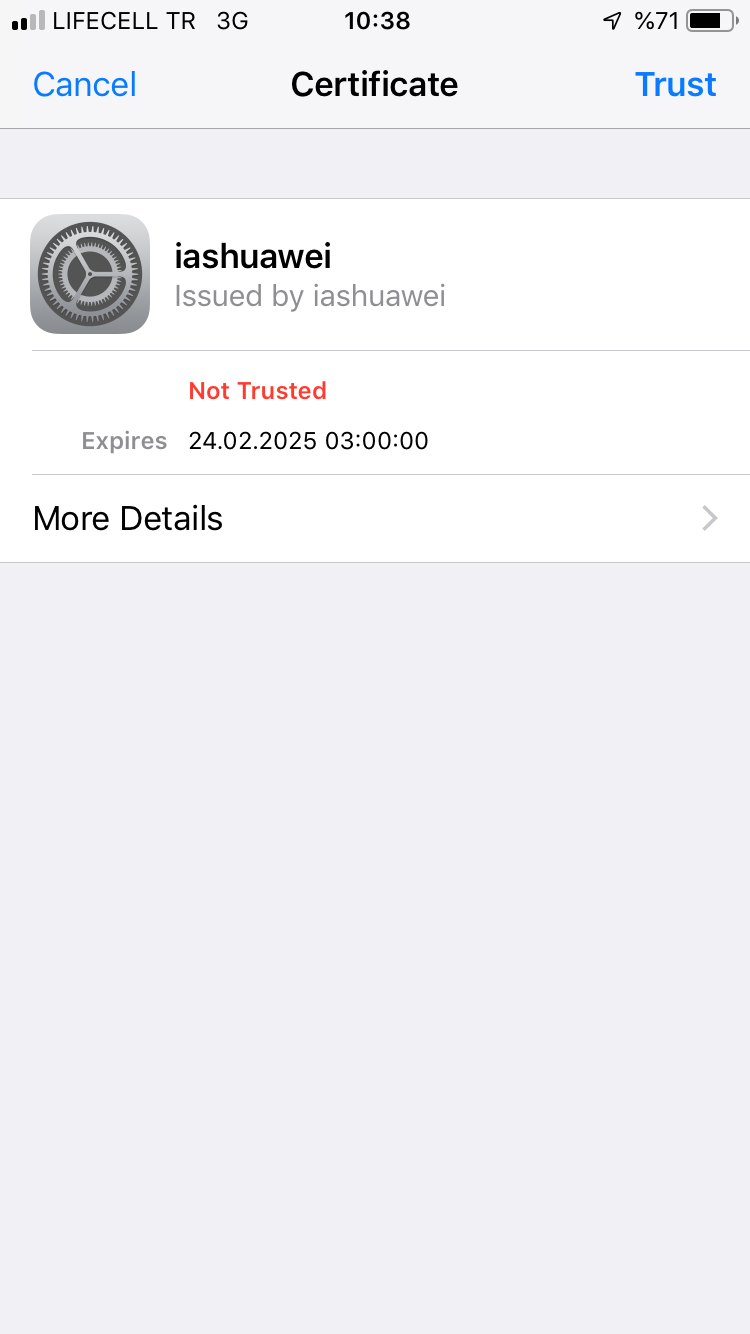
You should be connected.
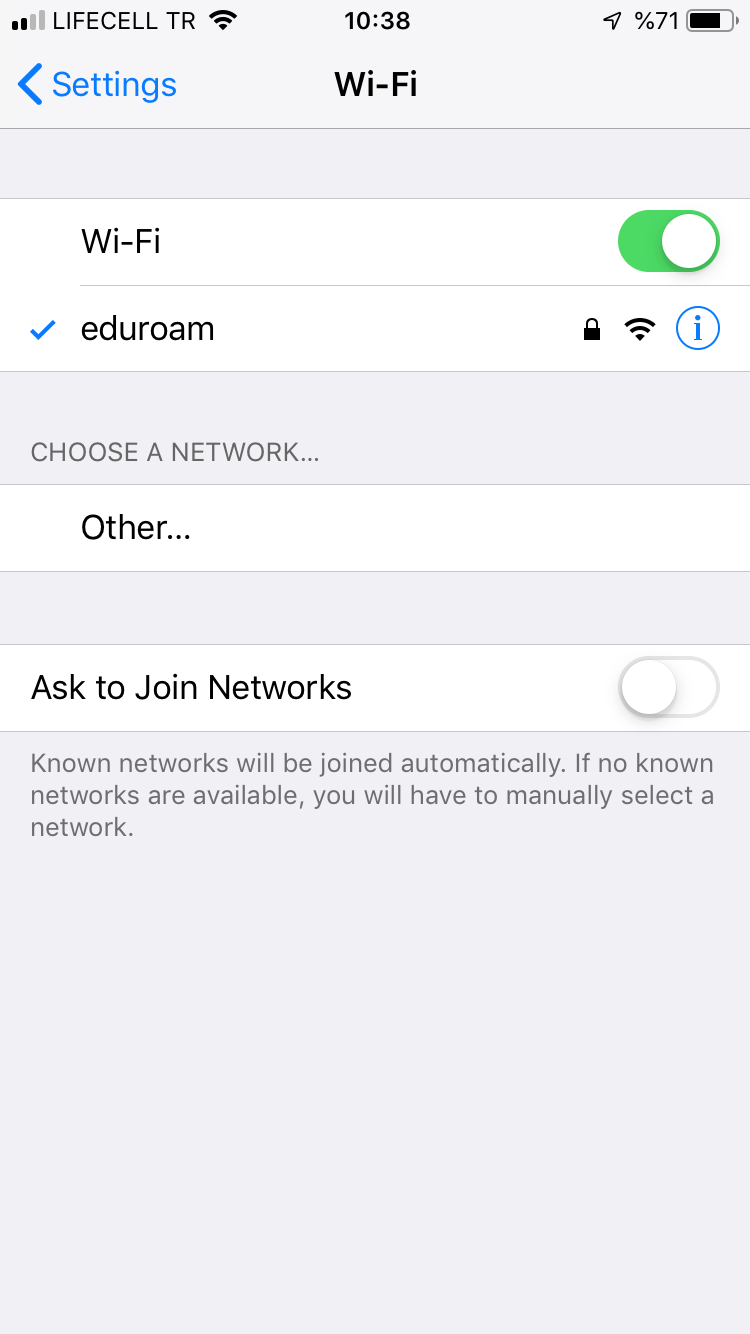
Android devices
The descriptions given below are only for Yıldız Technical University Academic Personnel and Students. Guests from other universities should follow the instructions from their own universities. Y.T.U. Academic personnel and students must continue to use these settings in campus, and off campus while visiting other universities.
Please make android device wireless security settings described as below.
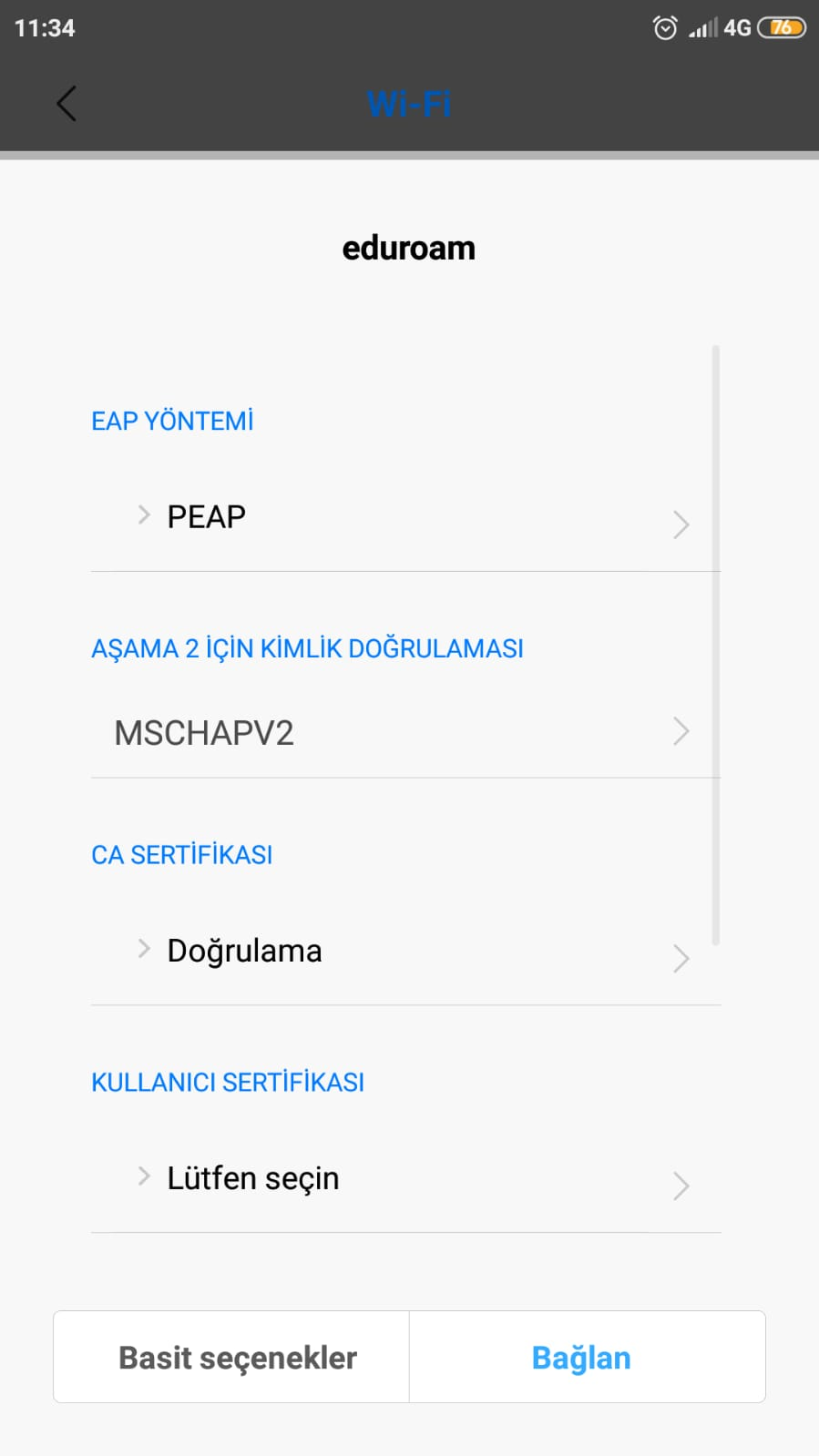
Please beware!
This username and password is your USIS username and password not you email! Both Academic Personnel and Students must use username@yildiz.edu.tr format, students should not use “@std.yildiz.edu.tr” format. This format is “eduroam” global policy.